Artist
As an artist, you have the possibility to create digital artwork and to receive a digital certificate in order to ensure your ownership over your art. You will be then able to sell your artworks on the Monumental platform and gain royalties from any future sales of your work.
This guide is intending to explain activities of an artist and how to carry out them on the platform.
Becoming an artist on Monumental
To be an artist on the Monumental platform, you have been either invited by a Space Manager or any other platform participant with the authority to provide invitation or you submitted an application online and it has been approved.
Overview
The process of bringing an artwork to a sale state typically involves several key steps. These include creating or selecting an existing artwork, subscribing to a space, preparing the artwork for sale, publishing it, and finally starting an auction, either as a Timed Auction or Fixed Price sale.
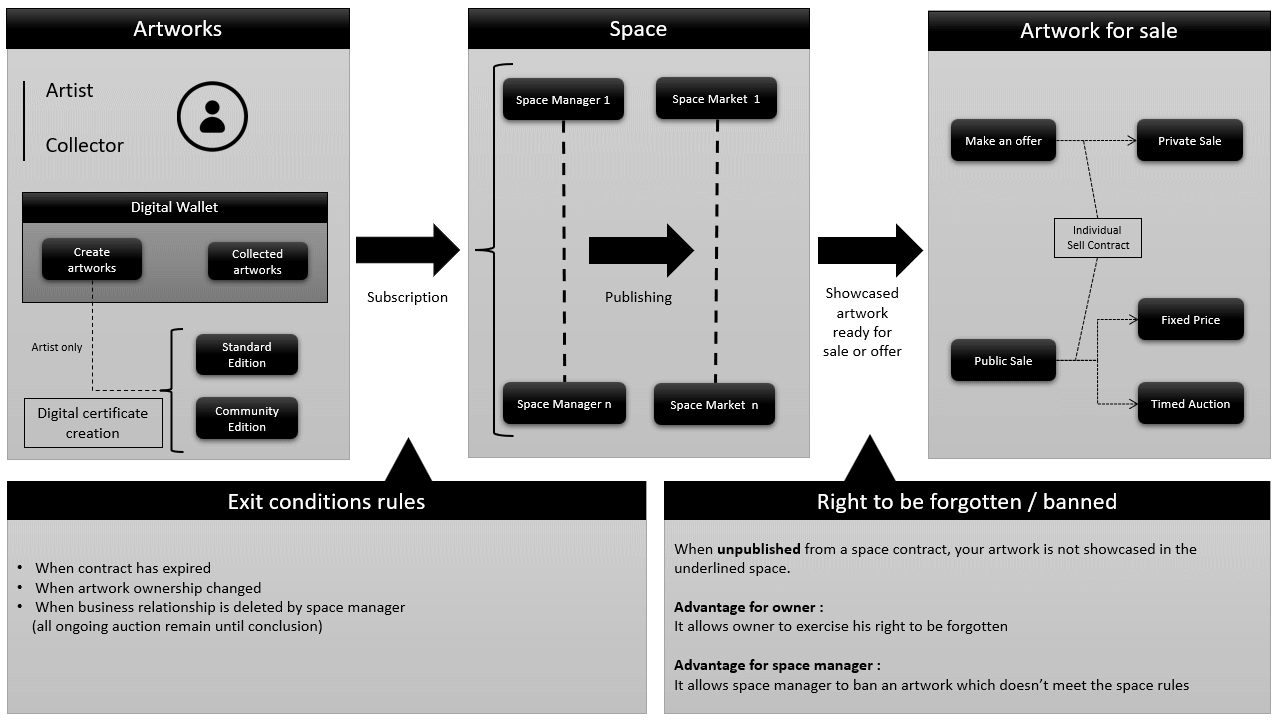
Creating NFT on Monumental
Creating NFT on Monumental it is as easy as sending a mail. This functionality will able you to create a NFT and its associated digital certificate using the ETH (Ethereum) blockchain technology.
To access this functionality click on :
Your Profile icon -> Create
By creating a NFT, network fees will be applied (it may vary), you will need therefore to have enough funds on your digital wallet.
Note
If you do not find the option “Create” under your profile icon it is likely that you are not defined as an artist on the platform. If you believe that you should be considered as an artist, please reach out your space manager.
Click on Create to create your new artwork
A page appears offering you the options either to create a Standard Edition or a Community Edition.
For more information about Standard and Community edition please refer to section Monumental Smart Contract
Creating a Standard Edition:
- Upload your artwork using drag or drop or select file under the space reserved for this.
- Fill up the form as follow:
- Enter a Collection name, by default no collection – you can create a collection name or chose an existing one where your artwork will be associated to.
- Enter a Edition Name (the name of your artwork)
- Enter a description.
- Enter Artwork Settings
- Enter a max supply – if your artwork is a single edition then set the max supply at “1”, if your artwork is made of several editions (limited edition), like 5, then set the max supply to “5”.
- Enter the royalties – This is the percentage guaranteed to you that you will receive from any future sales of this artwork.
- Choose the medium from the list
- Enter Keywords – words that describe best your artworks – press “Enter” from your keyboards to register your keywords
- Enter Attribute Settings, click “+” to validate your Attribute Settings
- Accept the Space conditions in order to generate your NFT
- Press GENERATE
A **Digital Certificate Processing** window appears, by pressing **GENERATE** this will create the digital certificate ensuring your ownership over the artwork.
Follow the steps: 1. Press **GENERATE** 2. At step 3 **Waiting for approval** you will need to approve via your wallet (ex. Metamask) the transaction and applied fees with it 3. Once approved, step 4 is reached “Digital Certificate” 4. A confirmation message from the blockchain will occur to confirm the Digital certificate has been created on the ETH blockchain 5. Step 5 is reached, Bravo your NFT is generated and ready to be published ! 6. Press **CLOSE**
You will be directed to your personal profile under **CREATED** where you will find your new NFT.
Creating a Community Edition:
- Upload your artwork using drag or drop or select file under the space reserved for this.
- Fill up the form as follow:
- Enter a Collection name, by default no collection – you can create a collection name or choose an existing one where your artwork will be associated to.
- Enter a Edition Name (the name of your artwork)
- Enter a description.
- Enter Artwork settings:
- max supply – if your artwork is a single edition then set the max supply at 1, if your artwork is made of several editions (limited edition), like 5, then set the max supply to 5.
- Enter the royalties – This is the percentage guaranteed to you that you will receive from any future sales of this artwork.
- Choose the medium from the list
- Enter Keywords – words that describe best your artworks – press Enter from your keyboards to register your keywords
- Enter “Community settings”
- Space: Choose the space where your artwork will be published
- Basis Price : enter the minimum price of your artwork in order to be minted or sold
- PreSale – If you want your artwork to be on private sale first select this option. You will need to define who are the whitelisted persons for that private sale. Follow the steps below::
- Nft per address Limit : Set the maximum number of tokens that a whitelisted person can own.
- Max mint amount : Set the maximum amount of tokens that a whitelisted person can mint
- Address to whitelist: Enter the ETH public address of the whitelisted person – Press “+” to register the person. Repeat this process to add more whitelisted persons.
- Enter “Attribute settings”, click “+” to validate your Attribute Settings
- Accept the Space conditions in order to generate your NFT
- Press GENERATE
A Digital Certificate Processing window appears, by pressing GENERATE this will create the digital certificate ensuring your ownership over the artwork.
Follow the steps: - Press GENERATE
- At step 3 Waiting for approval you will need to approve via your digital wallet the transaction and applied fees with it
- Once approved, step 4 is reached Digital Certificate
- A confirmation message from the blockchain will occur to confirm the Digital certificate has been created on the ETH blockchain
- Step 5 is reached, Bravo your NFT is generated and ready to be published !
- Press CLOSE
You will be directed to your personal profile under **CREATED** where you will find your new NFT.
Selling NFT on Monumental
In order for an artist to sell his digital artwork on Monumental, the artist has to be the owner of the artwork and it has to be published in a space.
First Market and Second Market :
If an artist sells an edition for his own account (the artist and the owner of the token are the same), it will be available on the first market and all associated fees and commissions of the space will be applied.
If the selling is done through an Ethereum address different from the artist's (artist and owner are different), the edition will be on the second market, and all associated commissions and fees of the space from the second market will be then applied.
Selling a NFT has to be done on the detailed view of the artwork.
From the artwork detailed view:
- Select the edition you want to sell under Editions
- Click SELL
- The window Sell an Artwork appears, if subscription active contracts already exist for this edition they will be presented to the seller under the section Your active contracts are shown below
- In the section Your active contracts are show below, select the active contract where you want the sell to occur
Info
Note: You are able to make a new subscription on a different space that the ones you have already active contracts on. By clicking “New subscription” , filling up the form and submitting your subscription contract, a proposal will be sent to the space manager of that space for further approval
- Click NEXT
- Information of your active contract is displayed, showing contract number, commissions and fees applied, royalties
- Enter the price in ETH of the sale in the field “Price”
- Choose a Fixed Price auction or a Timed Auction (24 hours sale period or Other : customised your sales period).
For more details on Auction please refer to Selling and Buying Artwork
Fixed Price Auction
9. Click NEXT
Timed Auction
9.1 For a 24 hours timed Auction , press 24 H
9.2 For a customised Timed Auction, press OTHER
9.3 Enter start date and time you want your auction to start
9.4 Enter end date and time you want your auction to end
The auction duration will be compute using start and end datetime.
This duration will be take into account at the first bid.
9.5 Click NEXT
- A summary of your sell smart contract that you are going to generate is displayed
- Accept the conditions of sales and click PUBLISH
- From your digital wallet, approve the transaction
- Your sell smart contract is created
- Transfer of contract ownership occurs, approve the transaction via your digital Wallet
- Click CLOSE to close the window
- Your artwork is now ready for sale with a status CANCEL
Note
In case you change your mind and decide to cancel the sale, this action will generate network fees
Any participants on the platform will see your artwork with a status indicating that your artwork is now for sale.
For more information on edition status during a sale please refer to Selling and Buying Artwork
Buying NFT on Monumental
As an artist you have the right to buy any NFT on sale (first and second market) on the platform provided of course that you have enough balance on your digital wallet to do so.
Anywhere on the platform, artworks are displayed with a specific status indicating if edition are available for sale and what is its selling price in ETH.
When browsing the platform, in order to buy an artwork on sale, you will need first to go to the detailed view of the artwork by simply clicking on the image of the artwork you want to buy.
The detailed view appears and BUY NOW button is available in order to purchase the artwork
- Agree with conditions of sales
- Press BUY NOW
- Your digital Wallet appears
- From your digital wallet, approve the transaction
- The sale transaction is completed
- Your wallet has been debited from the selling price including commissions and fees, royalties and network fees
- The status of the edition is SELL
You are now the new owner of the edition (icon’s owner has been updated), the artist remains the same.
To verify the transaction on Etherscan, from the detailed view, active the button Show details under the image of the artwork.
Go to the tab Owners from the grid and click on the black TX button. This will direct you to Etherscan where you will be able to check the hash transaction of this sale action.
Sending NFT on Monumental
As an owner of a NFT you are able to send an edition of this NFT to another person. This can be done if your edition is not in an auction process.
From the detailed view of your artwork follow these steps:
- Select the token you would like to send
- Click on the options (...) under the Editions section
- Select Send edition
- A window appears, enter a valid ETH Public address of the person you want to send the selected edition
- Press SEND
- From your digital wallet, approve the transaction (network fees)
- The new edition’s owner will be updated
- As the former owner, the edition’s state is updated to MAKE AN OFFE
- The edition is now available for sale on the second market for the new owner
Burning NFT on Monumental
As the owner of a token, you are able to burn (destroy) your token.
The conditions to burn a token are:
- You are the owner of this token
- The token is not in a sale/auction process
Burning your token will transfer it to an account (wallet addresses that can only received the burning token) called eater addresses.
The act of burning a token effectively removes your token from the available supply and decreases the number in circulation.
Burning a token will generate transaction network fees.
From the detailed view of the artwork, select the token you owned and that you wish to burn.
- Click Show details, the information grid appears.
- On the bottom of the INFORMATION tab, click BURN EDITION
- Your digital wallet appears
- Approve the transaction
- An event message informs you that your token has been deleted
- Your token is removed from the overall edition
- The max supply of token’s edition will be decreased
Banned NFT on Monumental
As an owner of artworks, your artwork can be banned from a space. This decision has been
taken by your space manager and the reasons behind this decision could be multiple (ex:
your artwork does not reflect the creative spirit of the space). In a such case, your artwork is
no more published on the Platform.
Note:
A ban can only be applied to an artwork only if this artwork is not on sale.
To fully understand the impacts and expectations of a banned artwork, please refer to the
section Ban Principles.
